- Download from SourceForge
- Download from Google Code
- Get source code from Subversion
How To Activate The Interface
This is the configuration snippet that makes it happen:
<bean id="console"
class="net.sf.dz3.view.swing.Console"
init-method="show">
<constructor-arg index="0" type="java.util.Set">
<set>
<ref bean="(your-thermostats-here)" />
</set>
</constructor-arg>
</bean>
Right now, only thermostats are supported. Later, all sorts of entities will be supported along with thermostats - just like it's been happening with loggers and JMX instrumentation.
How To Make Sense Out Of It
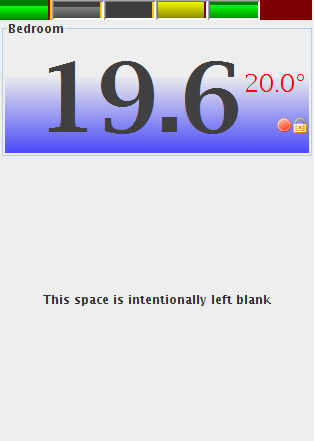
There's quite a few things that you see there.
- There are six zones configured;
- You're looking at the leftmost;
- The name of this zone is "Bedroom"
- Current temperature is 19.6°C - it'll be too cold if it was in Fahrenheit;
- Setpoint is 20°C;
- This zone is configured in heating mode - setpoint font is red;
- Schedule will not affect this zone's setpoint - this is what the lock icon is indicating, also the orange vertical stripe on this zone's bar on top;
- This zone is not voting (more about it below) - this is what the stop icon is indicating, also the dark red vertical stripe on this zone's bar on the top;
- Second and third zones from the left are also on hold (orange vertical stripe);
- Second and third zones from the left are not only on hold, but are also off (bar icons are not green but gray);
- Fourth from the left zone is not voting, just like the first;
- Fourth from the left zone is outside of tolerance, a.k.a. "calling" (the bar is yellow, not green);
- Rightmost zone's sensor is faulty (the bar on top is dark red).
Fair warning: the background behavior will change in future releases, don't get used to it too much.
How To Control It
The only way to control the application at this time is with keyboard shortcuts:- Left/Right arrows change the currently selected zone;
- Up/Down arrows change the setpoint for the currently selected zone;
- H puts the zone on hold or takes it off it;
- V toggles voting status;
- O toggles the zone on and off;
- C and F toggle display between Celsius and Fahrenheit for all zones.
What Is "Voting"?
Simplest explanation is this: you won't want to turn on the HVAC because the temperature in your walk-in closet is too high/low, but if the HVAC already working, it'll be nice to have the temperature in the closet decent enough before it stops. A good reason to have a non-voting zone in the first place is that it is by implication a dump zone.Look At The Bars Again
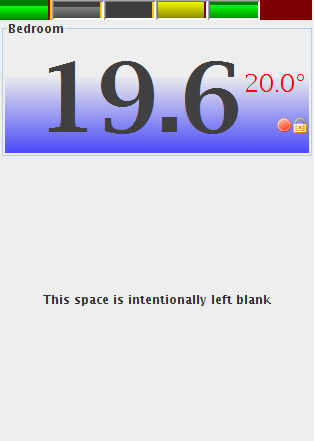
Upon close consideration, you might notice that each zone bar has a level indicator. It shows where within te tolerance limit each zone is, so you will have a good understanding how your whole house feels just by looking at this contraption.
One of reasons this is done this way is an observation on how people behave given dull thermostat reaction to slowly changing conditions (this haunts everyone in mid-season): sometimes it takes hours for your thermostat to realize that the temperature's been a hairdrop from triggering the HVAC all along. And what unhappy people do is start pressing buttons hoping to coax their thermostat to make something happen - even if it was already about to do that anyway. And of course, then they complain that now it's too cold or hot, and have to "fix" thermostat settings again.
With this display being there, they will hopefully see what the system is about to do and, knowing that, will have less inclination to fiddle with it, upsetting the balance.
No comments:
Post a Comment